
The above is the physical diagram of VxRail Cluster (3 nodes). In this post I will show how to add one VxRail Appliance into this VxRail Cluster (From 3 nodes to 4 nodes).
NOTE: The model of each VxRail Appliance is E460.
Before the node expansion, you need to verify each Appliance is running in health in dashboard of VxRail Manager.
The above is the final physical diagram of VxRail Cluster after scale out. Now we start the node expansion. You have just mounted a new VxRail Appliance (E460) and cabled it up to the top of each rack switch. When you power it on you can see a notification appear in the top left corner of VxRail dashboard. Click “Add Node“.
When you initially configured your VxRail Appliance, you specified an IP pool for ESXi, vMotion and vSAN. You can see that there available IP addresses in these pools, so the only additional action is to set an ESXi password. Click the scroll bar, then click the “ESXi Password“. Enter the ESXi and vCenter Server Password, click “Next“.
Click the checkbox confirm that your new VxRail Appliance has been provisioned with the appropriate IP addresses and hostnames. Then click “Next“.
VxRail Manager has validated the ESXi, vSAN and vMotion IP addresses, and you are now ready to build your new VxRail Appliance. Click “Build“.
You can monitor the expansion is in progress in the dashboard.
Now your new VxRail Appliance has been built and the cluster has been expanded. Click the “Health” tab to examine the cluster and verify the new node you just added.
You can see that your cluster has now been extended by a single node (from 3 nodes to 4 nodes). In this screen that provides metrics for the cluster and individual nodes including IOPs, CPU, memory usage and storage utilization. Click the new node “DW7LHB200000000” you can see “Logical” information specific to the new appliance you just added to the cluster.
You also can see “Phyiscal” information specific to the new appliance you just added to the cluster. There are now four Dell PowerEdge based nodes (E460) showing in this view, including the new node “DW7LHB200000000“. This ends the Scale Out of VxRail 4.0 Appliance.
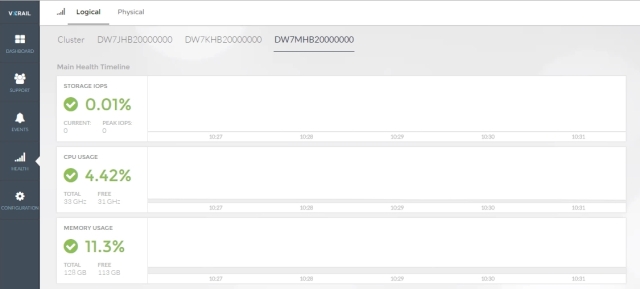
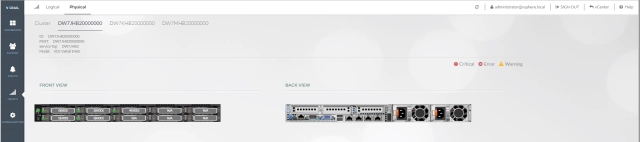
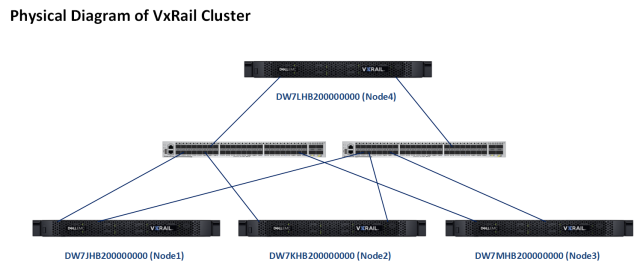
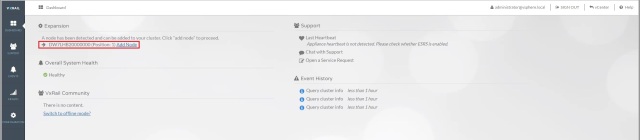
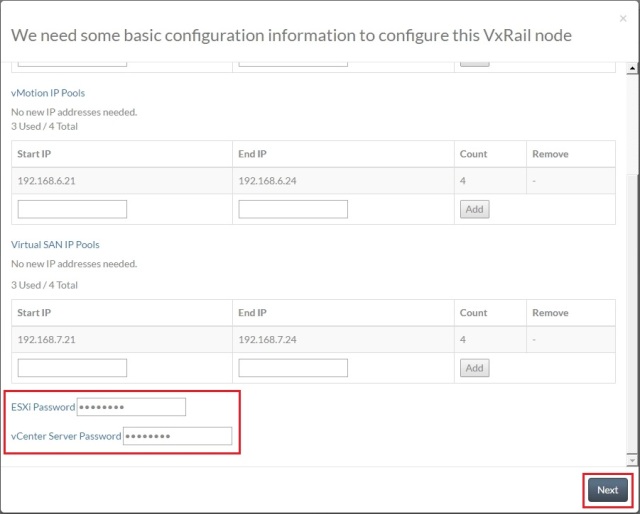



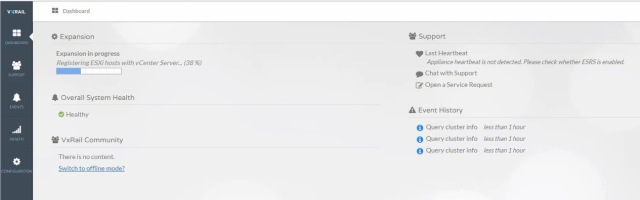


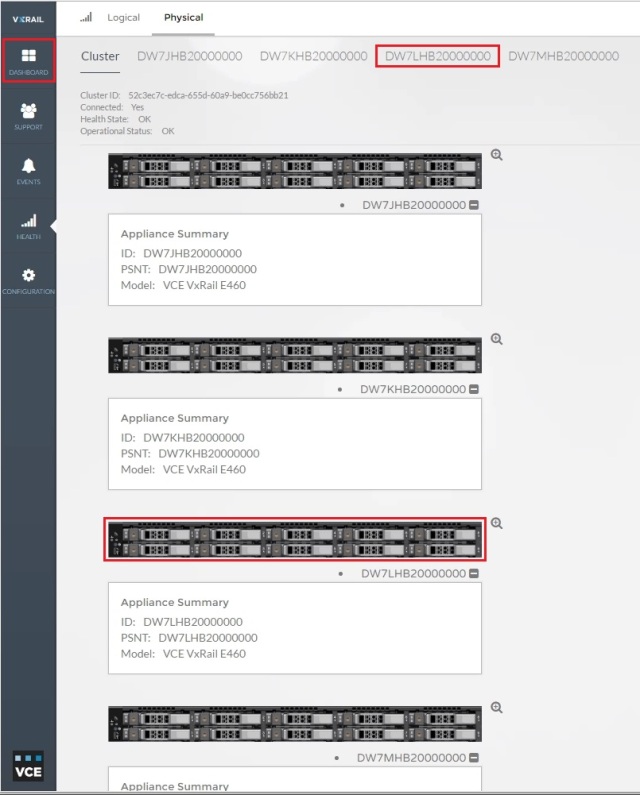
Hi, hello, you know your article is amazing and this article is helping for me and everyone and thanks for sharing information tq.Vmware Training in Delhi
ReplyDelete